I’ve written a couple of articles in the past about using Hebrew on your computer, specifically Finding Hebrew Fonts and the more niche Trick to use Hebrew and Yiddish in Adobe InDesign. Although using Hebrew on one’s computer is fairly simple, one thing that is not so simple is adding Hebrew nikud (vowels) to your text. In Hebrew, unlike in English, vowels are written as a series of marks, generally below the other letters. An example from my article on fonts:
In the above text, the blue marks are nikud. In general nikud are not needed for advanced readers of Hebrew, and if you were to buy a Hebrew-Language newspaper or a book in a bookstore, none of them would have nikud, except for when the meaning of the word could not be determined otherwise.
Recently, I had reason to add nikud to a document, and I decided to finally figure out how to add them. Keep in mind, I use a Mac, so these are Mac-specific instructions. For general information on nikud, and codes that can be used on Windows, see the Wikipedia article Niqqud.
On the Mac, there are two keyboard layouts you can use for Hebrew.
First, there is the standard Hebrew layout that is what is used in Israel on all computers.
Second, there is something called Hebrew QWERTY, which maps the Hebrew letters to the closest sounding letters in English, so for example Reish (ר) is mapped to the R and Nun (נ) is mapped to the N. There are some useful shortcuts, like end-letters (in Hebrew some letters change form at the end of a word) simply being Shift and the standard key. For someone who works mostly in English and only occasionally needs Hebrew, Hebrew QWERTY is much quicker to learn.
Adding nikud to text can be done with either layout, although there are some differences. In both cases most nikud are added by using a special key combination, usually using Option (Alt) and a second key. In the standard Hebrew layout, most of the nikud map to Option and a number. For example, adding a kubbutz (which looks like three diagonally arranged dots – as in אֻ) is done by typing a letter and then the key combination Option-8. Just like Hebrew QWERTY tries to map the sounds of letters, it also tries to map the sounds of the nikud, so for the example above of the kubbutz, the key combination is Option-U (the kubbutz sounds like a U).
Hebrew QWERTY can use most of the key combinations from the standard Hebrew layout as well, although not all. All the Option-Number combination (i.e. 0-9) can be used on both layouts.
In order to make it easy to learn, I’ve created a chart that lets you figure out which key combination to use for each nikud. You can download it as a PDF and print it out for easy reference. The first ten combinations are shown using the letter Aleph (א) as an example, with the nikud added. When I write Opt-Sh I mean Option-Shift together with the key shown after it. The next two use a vav (ו) as the example, and the last two are specific to the sin/shin (ש). Most of these nikud can be used on many different letters. I have only added the most common nikud, although there are some more rare ones. For those, I suggest taking a look at the Wikipedia article Niqqud.
The chart is below. You can also download a PDF version if you want.
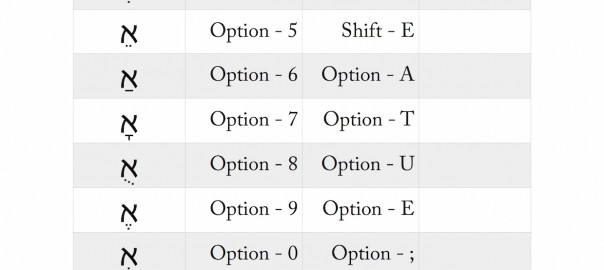
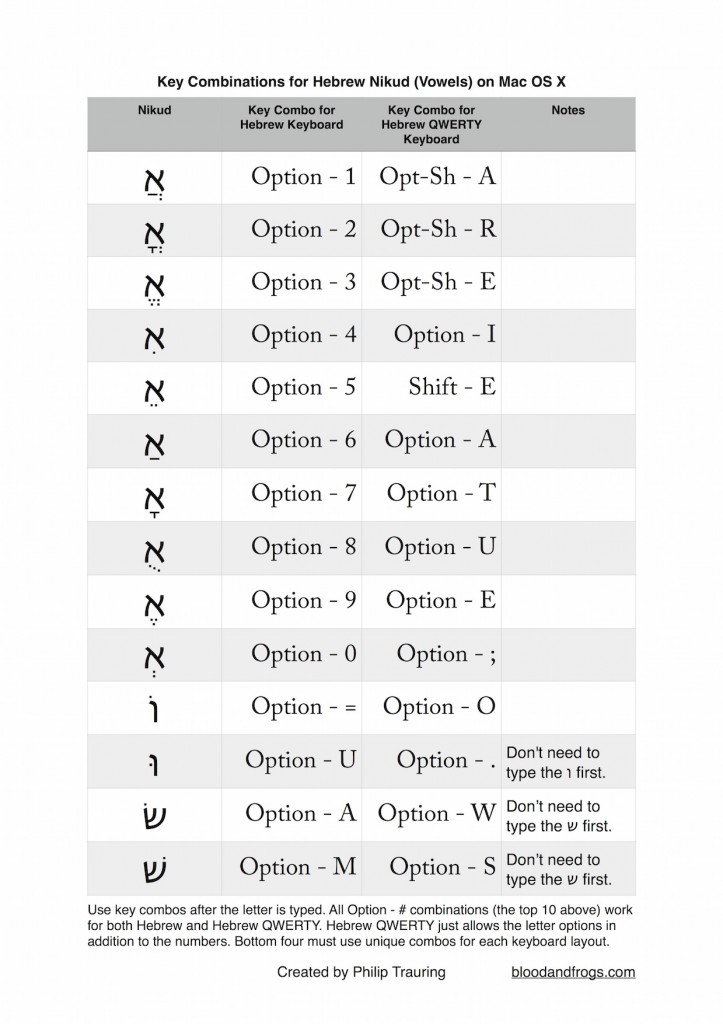
Hi Philip, Thank you so much for this chart. I am doing a Hebrew Word of the Day for Tourists and they definitely need vowels (actually Hebrew lessons too!) I recently purchased a mac with an english Hebrew keyboard – and thanks to you the Hebrew keyboard will get maximum use!
תודה רבה!
For most people, having the letters, and nikud, printed on the keyboard is much faster. Printed keyboards and sticker sets in the Mac Hebrew-QWERTY layout are available at http://www.alephboard.com. Aleph-Board has an optional driver that comes with their stickers and keyboards so you don’t need to bother with the special keystrokes to type nikud.
Full disclosure: I manufacture these products. So yes, this is kind of an advertisement – don’t kill me! Just trying to be helpful.
Baruch,
While it may be easier for most people, most people who use Hebrew only occasionally do not have a special keyboard or stickers.
Also, most Hebrew keyboard stickers do not include nikud.
It’s great that you have products for Hebrew users. You mention the drivers are optional, but would the nikud work without the drivers?
Also, do you have Mac drivers? You don’t seem to say specifically what platforms your drivers support (and in fact you need a serial number to download the drivers). Is the Mac driver just a keyboard layout file or does it do something more?
Philip
Philip –
I was trying to keep my post from being little more than an advertisement, but since you have asked….
Aleph-Board (www.alephboard.com) makes printed keyboards and sticker sets in two versions: Model א is compatible with the version of Hebrew-QWERTY found in DavkaWriter software. Model ב is compatible with the version of Hebrew-QWERTY found on Mac OSX. Model א and Model ב both work equally well on either Windows or OSX You choose the version based on personal preference or what you might already be used to using. Drivers for both Windows and OSX are included with the purchase of keyboards and sticker sets.
The keyboards and stickers have full nikud, and also include nikud that was “forgotten” or is simply hard to find in both the DavkaWriter and OSX versions of Hebrew-QWERTY. These include separate shin and sin dots, the dagesh/shuruk (same Unicode character but different meaning based on context), and the cholam (O vowel) dot, critical for “defective writing” especially in Biblical texts. Your chart above illustrates the odd places where some of these can be found. Aleph-Board makes all of these nikud obvious and easy to find by printing appropriate legends on the keycaps and stickers.
Answering your first question, the Model ב driver is “optional” on the Mac because one could simply use the built-in OSX Hebrew-QWERTY input method instead. Of course, the extra nikud mentioned above is only available using the Aleph-Board driver. Our driver also does away with the extra keystrokes needed to access nikud. Just press the appropriate (single) key for the nikud – no need for Option, Shift-Option, and other hard-to-remember key combinations.
Answering your second question, all Aleph-Board “drivers” actually install as native style input methods in both Windows and OSX, meaning they work in any program that has native Hebrew support and you change languages (“input methods”) using the standard OS commands. No odd incompatibilities, no muss, no fuss. In OSX, the “drivers” are keylayout files, as you guessed, but they are properly loaded into bundle files with icons and the correct language, script, and region coding which prevents some arcane but serious problems in OSX usage. Our “drivers” also correct the reversed parenthesis problem and … well, now I’m really just falling into advertising mode. Enough!
For anyone needing nikud for names, not to mention using Adobe InDesign, a $10 sticker set would seem an appropriate and small investment given the time and investment in the task. Hope the info was helpful.
Wow. 🙂
I assume that means you approve! I needed to concentrate on graduating from seminary, and the AlephBoard website is horribly out of date. Chrome browsers will tell you it is dangerous (it isn’t) and the web pages display deprecation errors. For now just go to Amazon. The website should be completely re-coded by October 2019.
When I try typing the nikud – either with the shortcuts listed above, or through the glyphs panel, the nikuddos do not align with the letters – either they are before or after. Any advice?
Thanks
What program are you trying this in? Have you tried more than one?
What font are you using?
If you haven’t already, try it in an Apple app, like TextEdit or Pages, and use a standard font like Arial Hebrew. If it’s working with that combo, then it’s either the app or the font. Older apps based on Apple retired Carbon API will probably not work properly with Hebrew, for example. Some fonts likewise use older formats and don’t work properly.
In design cs5. I downloaded Alef and it’s working fine with that. But all my other fonts are giving me that problem. I’m on a Mac.
Hi, how about the kaf ( ך) with two dots?
It’s the same two vertical dots as any other letter (Option-0 with a standard Hebrew layout, or Option-; with Hebrew QWERTY). Just type the kaf-sofit first, then use the above combination.
Hi Philip, Thank you for article. It is very helpful. How do you add a gamets ָ or vertical dots in the middle of a Dalet (ד), just like the last character on your example? ּI tried typing Option T, the gamets always go below ד. Thanks.
Actually the last letter in the example is a chof-sofit, so it can take those nikudot. I’m not an expert but I believe the only nikud that can go in the middle of a normal letter (not a sofit letter at the end of the word) is a single dot. In that case, you type the letter, and then in Hebrew-QWERTY you hit the tilde key (to the left of the 1). In standard Hebrew layout, you type the letter and then hit Option-Comma (the key to the right of the M key).
Yes. Of course it is a Kof. What was I thinking!! It works now. Thank you so very much.
Can you please help me with adding a דגש inside a letter. I may have simply overlooked it in the instructions but I need to learn how to do it.
Thank you, Edna Magder – Toronto
Edna, I actually answer this in my response to the previous comment. In Hebrew-QWERTY you type the letter then hit the tilde key, and in Hebrew, you type the letter and press Option-comma. More details in my previous comment. All the best.
First of all many thanks for your prompt response, I’ll have to take a more careful look. Your help is greatly appreciated. Can I send you a thank you poem?
Thanks so much for this, it is really useful. I’m teaching a group of Africans to read Hebrew in Nairobi, and my only problem is what happens when I type Hebrew in Word. The word can be correct, but when I come back to the page, the vowels/pointing has moved, so the vowel is on the 2nd consonant for example instead of the first. Has anyone else had this problem, and is there a fix? This does not happen when I type in Power Point!
This might be the same problem: https://superuser.com/questions/615601/weird-issue-with-hebrew-vowels-in-microsoft-word but I’m not sure. What version of Word are you using? There’s a script at the end of the above discussion that might fix your text, but I don’t know for sure.
Thanks,
You are the only place that I found for this explanations. Looked for it quite a while.
I’ve been trying to figure out how to put the shin and sin dots into text in adobe indesign … I’m using a Mac running OS Sierra and none of the explanations here or anywhere else work for putting the shin/sin dot in for indesign. They simply don’t work, irrespective of which font – BUT if I do the letters in Microsoft Word and cut and paste them into indesign then the letters keep their dots! It’s extremely frustrating.
Thank you this was very helpful
I cannot thank you enough for this incredible tool! I am making a few additions to a High Holy Days machzor I am using and I need the vowels. It works in Pages as well btw. You are really a life saver. Thank you to everyone who added additional pertinent and useful information.
Shana Tovah!
I taught myself to touch type Hebrew, and I’ve taught many employees over the years. I simply made a keyboard layout, printed it, and looked strictly at it – not the keyboard or the screen! It takes incredibly long to type that way, but you’d be surprised how quickly you learn to touch type. I’m be glad to share it here. Just fold it in half like a tent and prop it on your desk. Sorry- I made this way before I learned nikud. I still find nikud quite tedious. If anyone has any suggestions on how to speed that up, I’d love to hear about it!
https://www.dropbox.com/s/t76vyxsjb3csl9l/%20hebrew%20keyboard.pdf?dl=0
I see Ruth came across the same problem I did, but I see no response. Does anyone know how to type the שׂ and שׁ in InDesign for Mac?
How do I do this in Linux?