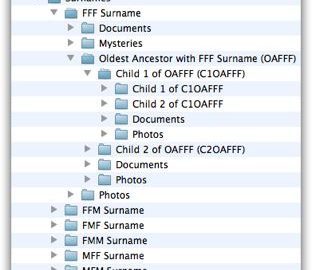[This organization system works great on my Mac, in my opinion, but may not work well when using the Windows operating system, which apparently has restrictions on the total length of the file path (path from disk through all the folders and subfolders, plus the file name) that would limit the number of sub-folders you could use. It’s possible to fix this in Windows 10, but I don’t want to recommend something beyond the capabilities of most users.]
When doing genealogy research one tends to collect a lot of documents and photos. There are birth certificate, census records, naturalization papers, passenger manifests, marriage records, death certificates, etc. Keeping track of everything can be a daunting task.
To make matters worse, most genealogy programs will not manage your files themselves. Even if they could, you wouldn’t necessarily want your genealogy program to manage everything, because you might one day want to switch programs, and you don’t want to lock your files into one program. As such, most genealogy programs will link to documents elsewhere on your hard drive. If you organize them well, it’s easy to find them and link them. What happens when you move files around though? That can cause big problems for genealogy programs that are expecting to find a file in a particular location. Different programs deal with this issue in different ways – some will show you which files are missing, some will help you find the files, etc. but in general you want to minimize such issues by putting your files in a place that will not change very often.
I’ve come up with a system for organizing my files that seems to work pretty well for me. It helps me find things quickly, lets me add new folders for new branches of the family without moving other folders and it is flexible enough for me to mix it up a bit if I need to for different situations.
I start with a main folder for my genealogy documents. Let’s call that Genealogy. You want to put that someplace where you know it will not move. I keep it in my Documents folder (on Windows that would be your My Documents directory).
Inside the Genealogy folders called Surnames, Photos, and Documents. In Surnames I create folders with the surnames of each of my great-grandparents, so eight folders in all.
Photos and Documents are not just to dump all my photos and documents, but are special folders where I keep large collections of photos and documents that are not associated with one person. Thus if I scan a hundred photos from a cousin that covered a large portion of my family, I would put those in a folder under Photos. If I retrieve a large batch of vital records from an archive in Poland, I create a folder for those in the Documents folder. In some situations it’s very helpful to keep these kind of collections together in individual folders not attached to one family.
Back to the Surnames folder. So there are eight surnames each with their own folder. You can of course choose to add more surnames. You might want to add a spouse’s surname, either your own or one of your siblings. In the picture below you can see the folder structure I’m describing, and each surname folder is labeled FFF (for Father’s Father’s Father’s) Surname, FFM (Father’s Father’s Mother’s) Surname, etc. Within each of these folders, I again put Documents and Pictures folders and I add one more called Mysteries. Mysteries is for records you find of people that you think are related, but you haven’t found a connection to yet. I just create sub-folders in there with different leads I’m following on different people, so I have a place to keep research that is not linked to my family tree yet.
This is where I do something that might seem confusing, but I then add a folder which is for the oldest known ancestor with that surname (in the diagram I call him/her OAFFF – Oldest Ancestor of Father’s Father’s Father). Within that folder I add folders for each child, and within each of those folders their children, etc. Within each person’s folder I also add a Documents and Photos folder, although with each person I can change my mind on how to organize the folder. With some people I might have a lot of newspaper clippings so that might deserve it’s own folder called Newspapers, and in some folders I might only have a single photo so I might forgo the sub-folders altogether (except for the children’s folders obviously).
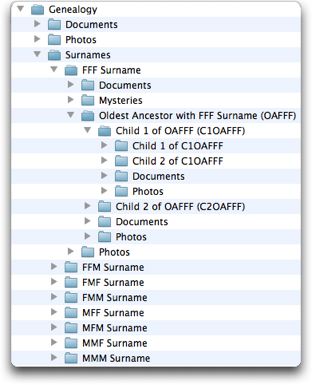
Keep in mind that the advantage of this system is that whenever you discover a new child or a new sibling of someone in your tree, you can add them to the folder hierarchy without having to move any other folder. The only time you will need to move a folder is if you discover a relative that is from an earlier generation than your current oldest ancestor. Hopefully you do find new oldest ancestors all the time, but in the scheme of things, it doesn’t happen so often that this should be a major problem.
I usually label a folder that represents the child with that child’s full name and all the name of their spouse. If the child was born Jane Doe and married John Deer, then the folder would be named:
Jane Doe & John Deer
I always put the name of the child first and the spouse second. Of course when there are multiple marriages this can be complicated. In some cases (even without mutliple marriages) I will only name a folder with the person’s name, and then create a sub-folder for the spouse (or more than one folder if there is more than one spouse).
You might be asking, why do you start with the oldest ancestor and work your way down? Why not start with the current generation and work your way up? That would eliminate the need to move folders once you find a new oldest ancestor. The problem is that what happens when you want to add siblings? If I add a folder for myself, and then underneath it I put folders for each of my parents, where do the siblings go? Also, for each generation that I go up I’m splitting surnames. When I move down everyone is a descendant of a single surname. It only works when you’re moving down, which is why you need to start at the top.
There’s probably more to say on this topic, but I’ll stop here for now. I welcome comments on this system, explanations of your own folder organization systems, etc. in the comments.